Episode One
Episode Two
Welcome to the RPL Staff News blog. General info for all staff may be found on this page. Please click on the tabs below for info related to those specific departments.
Friday, October 7, 2016
Monday, June 13, 2016
Robert Jones & Mission Possible project
There was a nice article, Mission: Teach Children to Read , in the June 12th Salisbury Post about the Mission Possible program. Our own Robert Jones (Children's Room @ HQ) was one of the Mission Possible volunteers. During the past year, Robert volunteered over his lunch break once a week to meet with Miss Ariana at Overton Elementary School. Way to go Robert!
Friday, February 26, 2016
Coming in March to Rowan Public Library: Magazines through Overdrive
Getting started with periodicals from NCDL
Periodicals from your
library come in the NOOK periodicals format (available in the U.S.
only), which means that you'll need the free NOOK reading app or a NOOK tablet to read them.
Follow these steps to find, get, and read NOOK periodicals from your library:
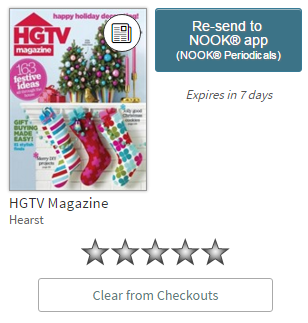
Follow these steps to find, get, and read NOOK periodicals from your library:
- Open your library's OverDrive website.
- Find a periodical. You can search for periodicals by name or use the Advanced Search to find all titles in the NOOK Periodicals format.
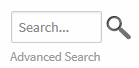
- Once you've found a periodical that looks interesting, mouse over it (or tap it, on a mobile device) and select Send to NOOK app.
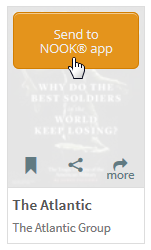
- A pop-up window will open, explaining what happens the first time you send a periodical to NOOK. Select Accept to Continue.
Note: Check Don't show this message again if you don't want to see this pop-up every time you get a periodical from your library.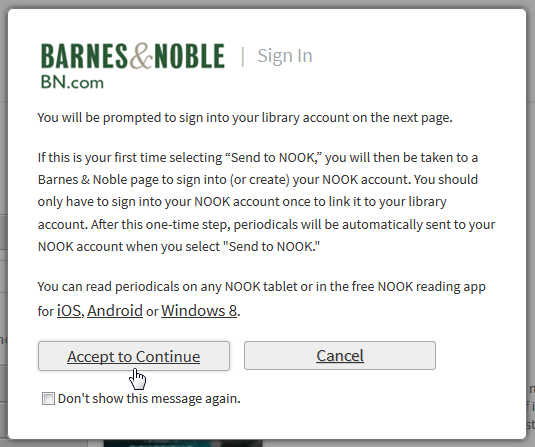
- If you're not already signed into your library account, you'll be prompted to do so now.
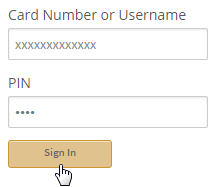
If this is your first time getting a NOOK periodical, continue to step 6. If you've sent periodicals to your NOOK account before, skip to step 8. - The first time you send a periodical
to your NOOK account, you'll be taken to a Barnes & Noble page to
sign into your NOOK (BN.com) account. If you don't already have a free
NOOK account, you'll be prompted to register for one.
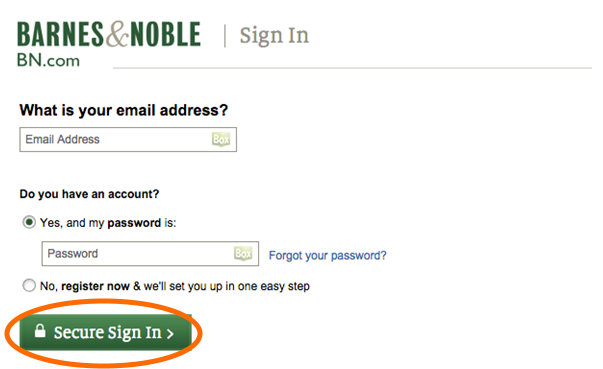
- After you've signed into (or created) your NOOK account, select Grant Access. This is a one-time step that allows periodicals in your library account to be sent to your NOOK account.
Note: None of your personal information from your NOOK account will be shared with OverDrive or your library.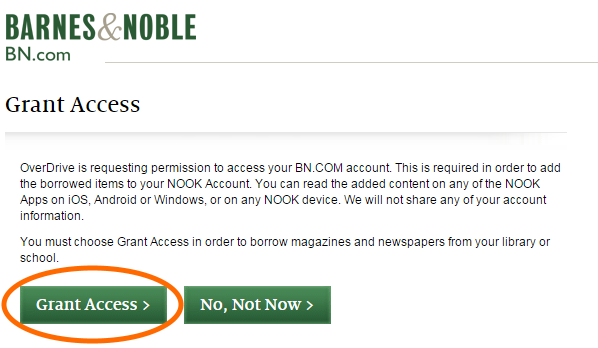
- Your periodical is now sent to your NOOK account. On your library's OverDrive website, you'll be taken to your Periodical History page, where you can see a complete list of periodicals you've successfully sent to NOOK. To read your periodical, switch over to your NOOK reading app or NOOK tablet.
If you get an error when you try to send a periodical to your NOOK account
If the periodical wasn't successfully sent to your NOOK account, you'll find it waiting on your Checkouts page (located under your Account on your library's OverDrive website). From here, you can select Re-send to NOOK app to try again, or Clear from Checkouts to remove it from your library account.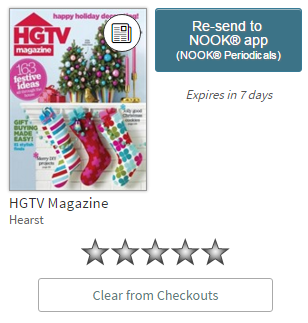
For a video overview of how to get periodicals from your library, check out our help video.
Friday, February 5, 2016
Subscribe to:
Comments (Atom)


